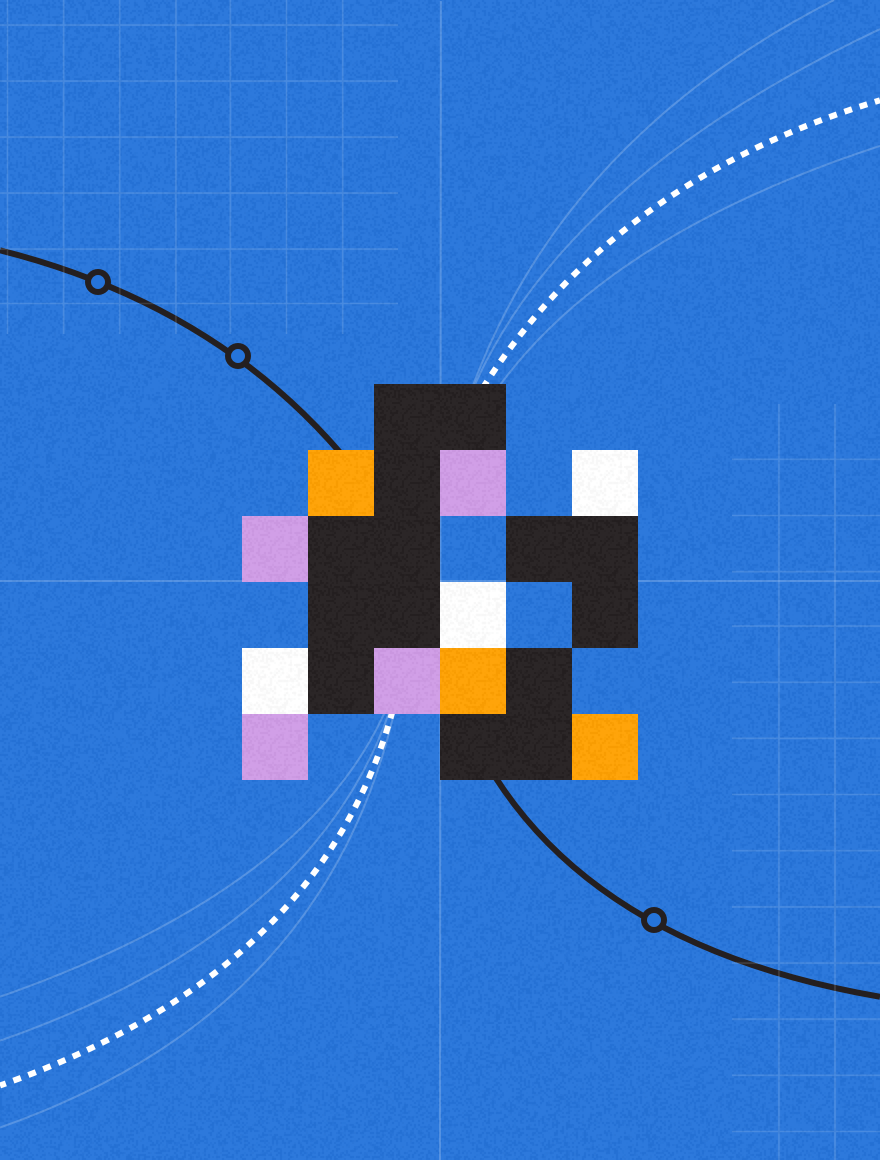Hi there, and welcome to another MessageFocus Top Tip. Today we’re looking at optimisation of email for Mobile. Increasingly, more of us are checking our mail on the go. Whether we’re checking on things at the office, holding a virtual ticket for international travel, or playing around with our new gadgets, it’s a universal truth that we’re all finding it harder to put our mobiles down.
While in the long term we can look at optimising our email templates to target this increasing sector of email clients, that takes some serious planning and investments. But what can we do today to get an idea of how mobile our data really is? Never fear, I’m going to cover some aspects of the MessageFocus system you can use right now to see how you’re shaping up.
Firstly, you should get an idea of just what your users are seeing when opening your emails on mobile clients. Usually, to do this, you send a test to your mobile inbox and see how things look for you. But you may not own the latest version of the iPhone, Blackberry, or Android device, and you might find that no-one in the office has one either. Don’t despair! MessageFocus’ Content and Spam check is available as an add-on to the system.
With this powerful tool you can:
- See how your template appears on 12 different mobile devices
- View your email’s appearance in over 25 desktop and web-based email clients, and
- Check your Spam Rating against an array of server-side filters, as well as common desktop ones.
Take a look for yourself!
Currently, we’re offering a free preview of this feature to show how your template will look in Gmail and Outlook 2003. Speak with your Account Manager to organise a preview of the full version, and get this powerful tool for your account today.
Once you have an idea of how your email is looking, you want to get an idea of how large your target audience is. Do many people read your emails on mobile devices? The Email Clients tab within Campaign Reporting shows you just how many there are. Splitting your data into groups of Desktop, Webmail and Mobile email clients, it also breaks down to provide you with more information on each of the formats.
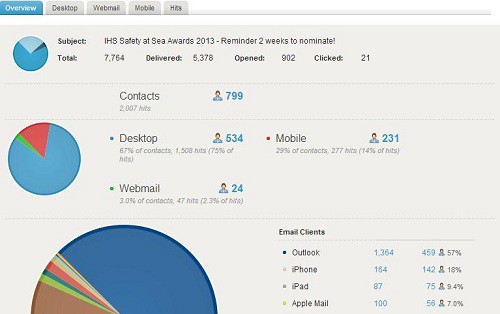
You may be surprised by just how large your Mobile audience is! So how can you make it easier for them to engage with your emails?
Designing Mobile Optimised templates takes time, and resources, so we have an option to help you. The “Simple Version” of your template is a copy of your text version, but with all the links made into hyperlinks. This is a great way to ensure that if someone is struggling to read your email on their mobile device, they can click on this link and be taken to somewhere they can get the content easily. We suggest you put it on the same line as your webversion link.
You can do this in the New MessageFocus HTML Editor by clicking in your template where you want to insert the link, then click on “Function”. You’ll see a screen like this:
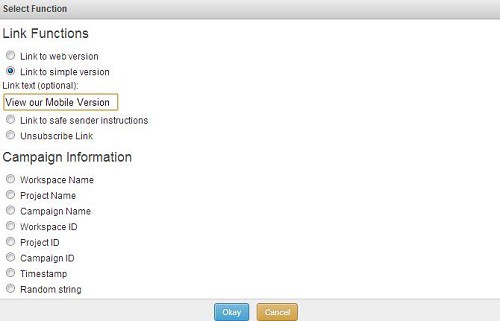
Clicking the “Link to Simple Version” option, you have the choice to insert the text that the link will be placed upon. Alternatively, if you want to insert the link yourself and style it with custom colours etc, you can use this snippet:
[*link.simple_version_url*]
Your challenge today? Go, see how many of your email readers are viewing your messages on mobile clients, and do something to make it easier for them to read your email, wherever they happen to receive it.